MAXIMIZING TECHNOLOGY IN SUPPORT OF FORMATIVE ASSESSMENT
EDUC 7726 WEEK 8
After reviewing the PowerPoint for class this week I have learned there are many more ways to use formative assessments in my classroom than I thought. I also learned the specific differences between formative and summative assessments.
I believe formative assessments sometimes get lost in translation when a teacher is completing a unit. I feel this way because time seems to usually be a big issue. The most I have seen teachers use formative assessments is through Q and A or exit slips. Unfortunately, both of these most common formative assessments require little to no technology. Most teachers do not use digital formative assessments as much as they could because many think formative assessments are useless. Unfortunately, this is only a thought because not all teachers know the difference between formative and summative assessments and do not understand how to make the formative assessments useful. According to the reading from Digital Technology Tools for Implementing Formative Assessments, states there are different categories of formative assessments. These categories include rubrics, no hands up, all student response system, feedback, activating self and peers, and lastly, eliciting evidence of student learning.
Here is an example of a summative assessment using Google Sheets. I use this summative assessment in my health education class for my 9th grade students. A summative assessment is usually given at the end of a unit, semester or school year. Formative assessment is a more frequent type of assessment to assist teachers by assess learning.
Some great strategies to use formative assessments in your classrooms are assessments such as think-pair-share, different types of tiered activities, and through scaffolding assignments. All of the types of strategies can help give teachers a more specific picture of what the students know and where they are in terms of learning the material.
Formative assessments can be used through various types of activities. Some of these activities do not require technology such as nut shelling, minute paper, muddiest point, and exit cards. Based on the video Link Your Video to a QR Reader, I created my own QR reader assessment and codes. I did not realize how many different types of formative assessments there are. All of the formative assessment help assist teachers gather data they may have over looked previously. Below I created three different types of formative assessment programs. Two of the three programs I have not used in school yet but found them useful when reading the 5 Fantastic, Fast, Formative, Assessment Tools article. I split my formative assessment examples into three different categories:
- Flipped Classroom Lesson (Zaption)
- Quick Check for Understanding (Kahoot)
- No BYOD policy (Plickers)
The reason I choose these three categories is because I feel they are most useful in my current position as a health and physical education teacher.
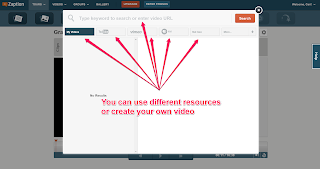 Zaption is a program teachers can use during a flipped lesson. The program is simple to setup and easy to use. There are various videos and tutorials to help first time users with the program. As seen in the image to the right, there are various resources Zaption allows you to capture information from. A teacher can use a video they found on their own or a homemade video. Although Zaption is a good idea for teachers who like to incorporate the flipped classroom concept, it may not be for everyone. In order to create a video with multiple slides one must upgrade to the next edition. Unfortunately, upgrading comes at a price, but for those who do flipped lessons and need to find a fun and easy way to interact with the students at home without taking up limited classroom time, Zaption is a great option. Here is my YouTube example of how I could use Zaption in my health education class for ninth graders. To share the video I could use the shareable link or upload the video to YouTube. In order to upload the video I needed to screencast it because unfortunately the program is not compatible with YouTube. Here is a video I created to help show teachers how to create their own Zaption video.
Zaption is a program teachers can use during a flipped lesson. The program is simple to setup and easy to use. There are various videos and tutorials to help first time users with the program. As seen in the image to the right, there are various resources Zaption allows you to capture information from. A teacher can use a video they found on their own or a homemade video. Although Zaption is a good idea for teachers who like to incorporate the flipped classroom concept, it may not be for everyone. In order to create a video with multiple slides one must upgrade to the next edition. Unfortunately, upgrading comes at a price, but for those who do flipped lessons and need to find a fun and easy way to interact with the students at home without taking up limited classroom time, Zaption is a great option. Here is my YouTube example of how I could use Zaption in my health education class for ninth graders. To share the video I could use the shareable link or upload the video to YouTube. In order to upload the video I needed to screencast it because unfortunately the program is not compatible with YouTube. Here is a video I created to help show teachers how to create their own Zaption video.
The next formative assessment I choose to work on was Kahoot. This type of formative assessment is great when check for understanding during a lesson. It is a fun interactive way to use technology while making sure all the students are on the same page when it comes to the material. When making the assessment, the program gives you various options to use such as setting a time limit and choosing either a video to upload or an image. One feature I found interesting is the capability of putting a point value on the questions. I would use this feature as a review game before our summative assessment. I created a video to show classroom teachers how to create their own Kahoot quizzes. Here is the assessment I made to demonstrate how I would use the program in my health education classes. To first start your Kahoot quiz, the teacher would log in to their account. The teacher will develop a multiple choice quiz Once the quiz is complete the students then go to the Kahoot quiz link. Once the students access the link they will need to enter the quiz "game pin". The students then will enter the game pin as well as their name. Some students do not want their name showcased on the smart board so the teacher can provide each student with a "secret number" or code to ensure the comfort of all their students. I have found Kahoot to be beneficial in a smaller group setting. Unfortunately, the program seems to not be able to handle larger groups of students taking the test but can accommodate a smaller number easily.
Lastly, I choose to talk about Plickers. Plickers is a program intended for classrooms with limited to no technology. The only device you will need is one which is the teacher's device. Here is a video demonstration about how to use plickers in the classroom. The program is free for all users and can be used mainly for quick formative assessments. How the program works is each student will have a plicker card. The teacher then uses his/her device to log in to the class currently taking the multiple choice test. Once the teacher asks the class the premeditated question the students will hold up a their plicker card according to their answer. Whichever letter is at the top of the card will be register in the teacher's device as the answer given. Once the question is complete, the teacher scans the room with the device and the program automatically calculates the answers. Data is then compiled and given to the teacher on their device instantaneously. Below you will see an example I created for my classroom use.
Resources
- Davis, V. (2015, January 15). 5 Fantastic, Fast, Formative Assessment Tools. Retrieved May 25, 2015, from http://www.edutopia.org/blog/5-fast-formative-assessment-tools-vicki-davis
- Dyer, K. (2013, July 15). Digital Technology Tools for Implementing Formative Assessment – Post One. Retrieved May 25, 2015, from https://www.nwea.org/blog/2013/digital-technology-tools-for-implementing-formative-assessment-post-one/
- Edwards, B. (n.d.). Link your google form to a QR Code. Retrieved May 25, 2015, from https://youtu.be/hkU9LahEryQ
- Kahoot! | Game-based digital learning platform. (n.d.). Retrieved May 25, 2015, from https://getkahoot.com/
- Plickers at https://www.plickers.com/
- Zaption - Learn With Video. (n.d.). Retrieved May 25, 2015, from https://www.zaption.com/tours
No comments:
Post a Comment